Ptolemy II 11.0.1 Windows Installer
Downloads
- Download the
Ptolemy II Windows 64-bit executable installer
that includes a private copy of the 64-bit Java Runtime
Environment 1.8. and some of the support packages such
as Java 3D. However, to run the installer, you must have Java 1.6 or later installed on your machine. See below for details.
To determine if you are running a 64-bit version of Windows, see 32-bit or 64-bit for details.
Below are various issues with the Windows installer
Windows Defender
Under Windows 10, after double clicking on the .exe installer, you may see a window that states: "Windows protected your PC". The issue here is that the .exe installer is not a common application.
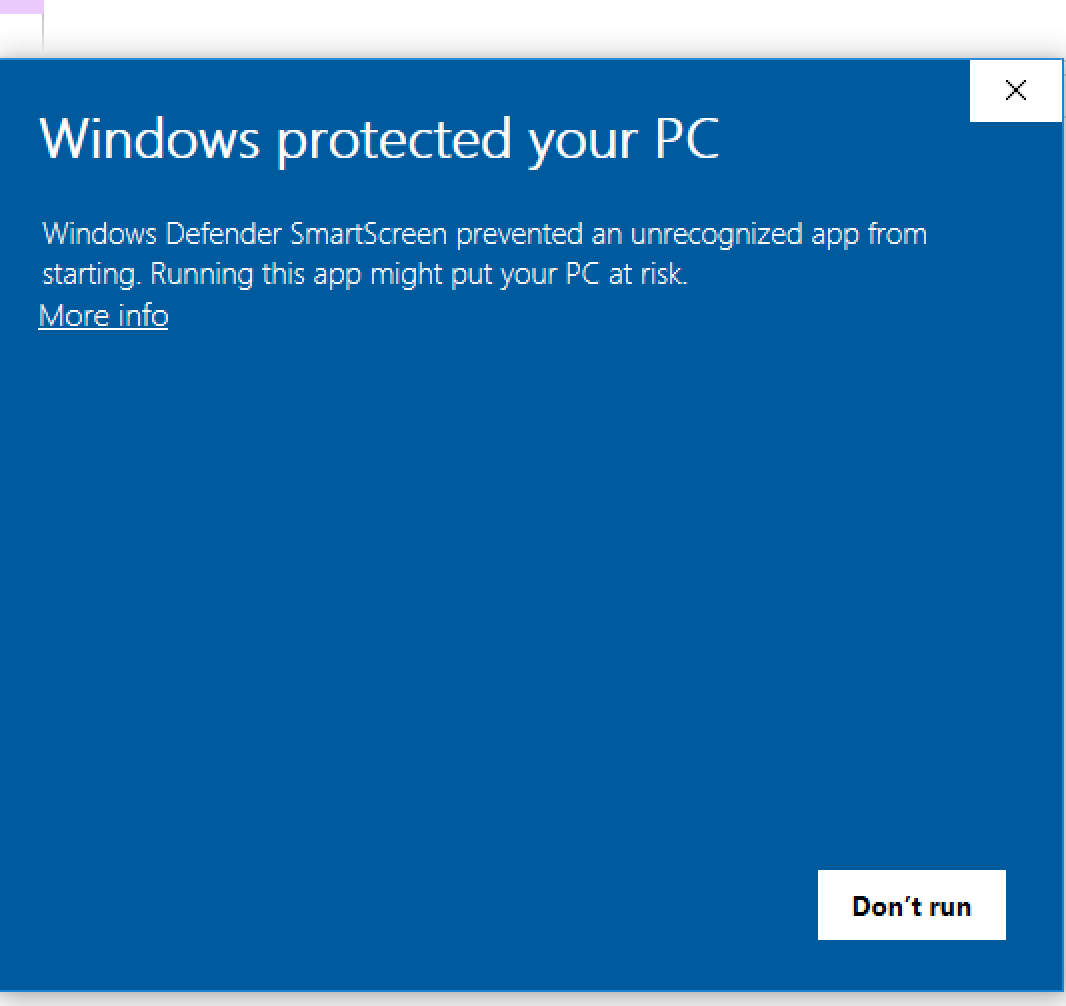
The workaround is to click on the More Info link and then Run anyway.
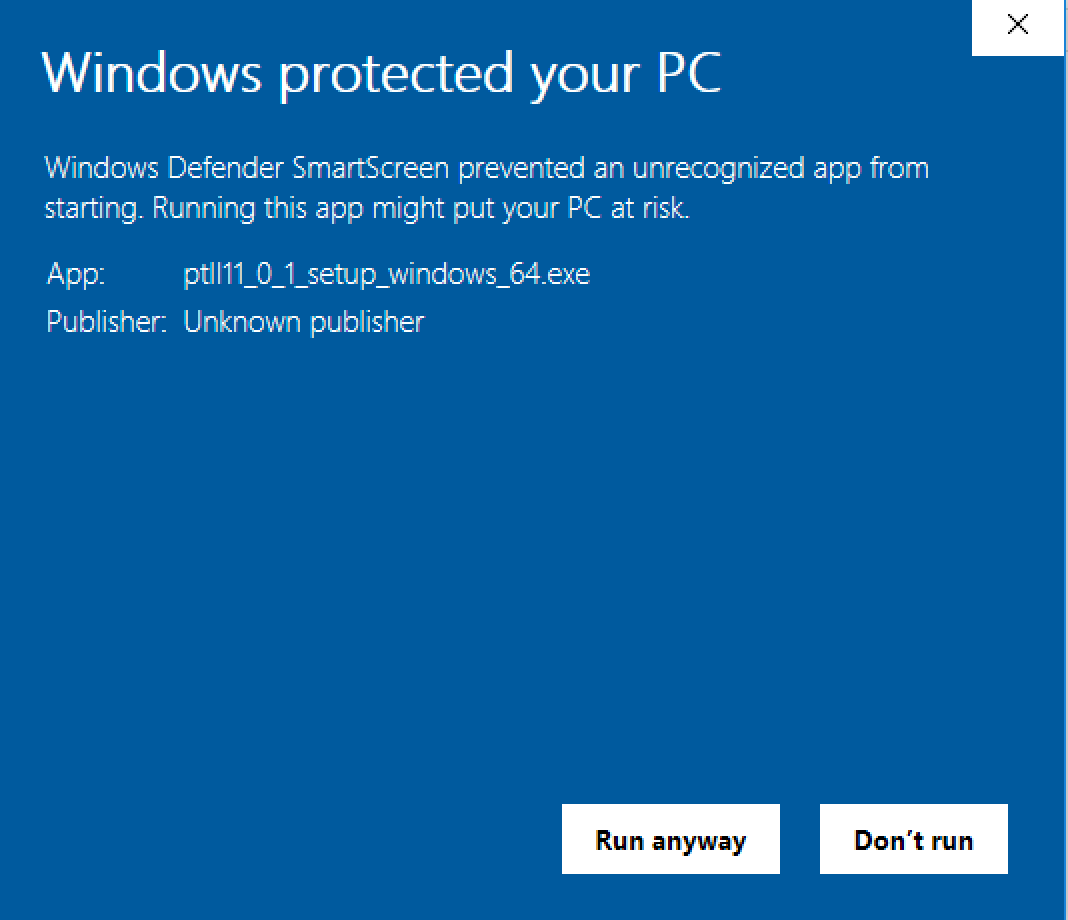
Installation hangs after installation progress screen
There are two common causes for hangs during the installation.
Installing the 64-bit installer on a 32-bit machine or vice versa
Due to shortcomings in Windows, the short cuts that invoke Ptolemy are 32-bit or 64-bit specific. If a 32-bit installer is installed on a 64-bit machine or a 64-bit installer is installed on a 32-bit machine, then creating the shortcuts will hang the installer.
The solution is to determine if you are running a 64-bit version of Windows, see See 32-bit or 64-bit for details, and then try the other installer.
Reference: http://stackoverflow.com/questions/11461899/izpack-desktop-shortcut-on-windows-not-working.
Running the installer as administrator
If you are logged in as a non-Administrator user, it might be necessary to run the installer as an Administrator by right clicking on the installer and select Run as Administrator
Download Problems
Problems have been reported with downloading the installers.
Not Commonly Downloaded Message
When downloading, you may get a message like:

The issues is that the download is not common, the workaround is to click on the "Actions" button and then "Run Anyway".
Invalid or Corrupt Jar File
A Windows user reported this error window:
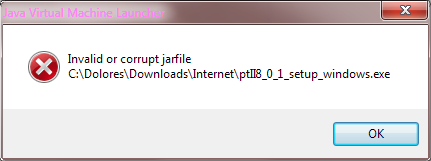
One possible work around is to download the .exe file and invoke the java command on the .exe file:
java -jar ptII11_0_1_setup_windows_64.exe
It looks like this error message is caused by a problem with the the .exe file that is produced by Launch4J. See http://stackoverflow.com/questions/5913120/java-embedding-jar-inside-exe for details.
Nightly Build
See the Ptolemy II Nightly Build for snapshots and development releases.
Documentation
- The most comprehensive documentation is the book,
Claudius Ptolemaeus, Editor, System Design, Modeling, and Simulation Using Ptolemy II, Ptolemy.org, 2014, available as a free PDF download and low-cost paperback. - "Building Graphical Models" chapter from the the book is a good starting point
- Detailed Ptolemy II Installation instructions.
- Limitations
Installation Instructions
1. Install Java, if necessary
To run the Windows Ptolemy II installer requires that Java be installed on your machine.
If Java is not installed when you run the Windows Ptolemy II installer, then you will be directed to install a Java Runtime Environment (JRE). This JRE is separate from the JRE that is included in the Windows Ptolemy II installer.
Which Installer?
Under Windows, the Ptolemy II installer includes a private copy of the Java Runtime Environment (JRE). The private copy of the JRE includes Java packages that are used by various domains and actors.
- Java 3D, which is required to run the Graphical (GR) domain demos.
The version of Java 3D included in the JRE requires that DirectX is installed on your machine.
If, when you run the GR domain demos, you get a message aboutd3d8.dllmissing, then you probably need to install DirectX.
DirectX can be downloaded fromhttp://www.microsoft.com/downloads/search.aspx?displaylang=en&categoryid=2 - The Java Advanced Imaging Interface.
- The Java Serial port communication interface.
- The Java Media Framework.
JRE vs. JDK
To run Ptolemy II, the Java runtime environment (JRE) is sufficient.
To extend Ptolemy II with your own
Java code, the Java development kit (JDK)
or an equivalent Java development environment is required.
The JDK includes a Java compiler.
Which Version of Java?
Ptolemy II 11.0.1 requires Java 1.8 or later
To determine which version of Java you have, run the command below to see whether you have Java installed, and whether it is the proper version:
java -version
If the command cannot be found, or the version that is printed is less than 1.8, you should install the plug-in, JRE 1.8, or JDK 1.8 or later or use download the installer that includes a private copy of the JRE.
Java Installers
- Java Runtime Environment (JRE) or Java Development Kit (JDK):
http://www.oracle.com/technetwork/java/javase/downloads/index.htmlChoose the JDK if you want to compile actors - The Java 3D runtime is necessary to run the GR domain.
Java 3D can be found at
http://www.oracle.com/technetwork/java/javase/tech/index-jsp-138252.html
The Windows DirectX Java 3D installer requires that DirectX is installed on your machine.
If, when you run the GR domain demos, you get a message aboutd3d8.dllmissing, then you probably need to install DirectX.
DirectX can be downloaded fromhttp://www.microsoft.com/downloads/search.aspx?displaylang=en&categoryid=2
2. Install Ptolemy II
Where to install?
It is best if you install Ptolemy II in a path that does not contain spaces.
C:\Ptolemy\ is recommended.
Ptolemy II Installers
- Download the Ptolemy II Windows 64-bit executable file that includes a private copy of the 64-bit Java
Runtime Environment 1.8.0 and some of the support packages such as Java 3D
To determine if you are running a 64-bit version of Windows, see See 32-bit or 64-bit for details.
Rebuilding
The Windows installer will optionally install the Ptolemy II source code.
To build from source either follow the Eclipse instructions or install cygwin
This page covers installing Ptolemy II via a traditional Windows Installer
Other formats include:
- Installing Ptolemy II under Mac OS X with an installer
- Installing Ptolemy II by downloading source and recompiling
