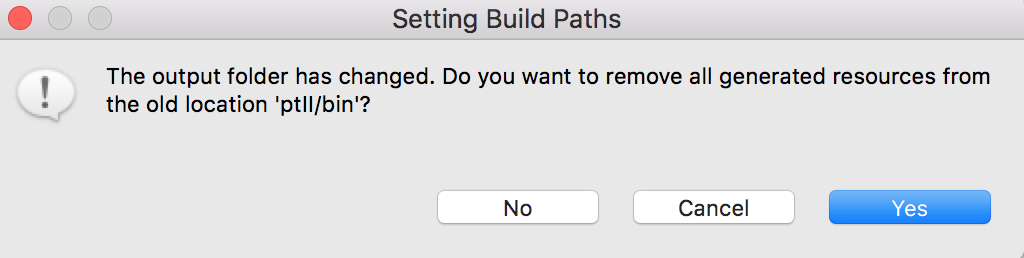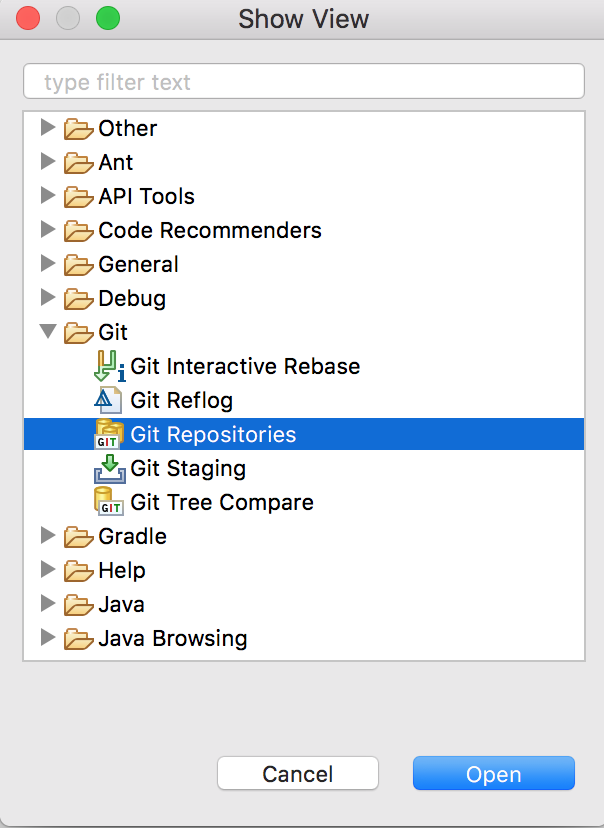
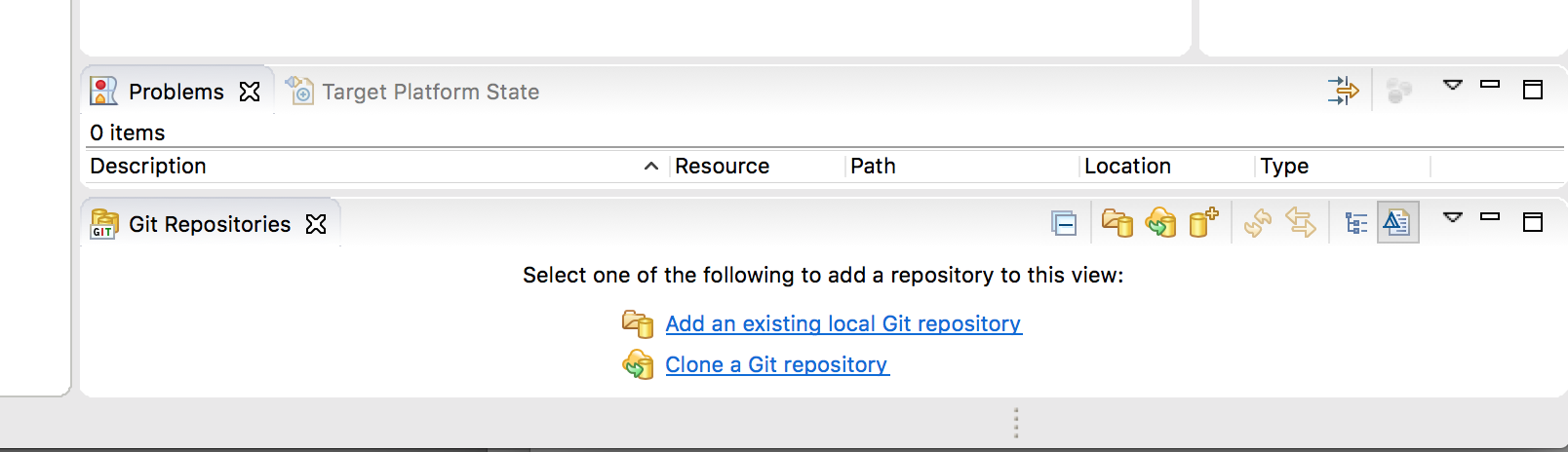
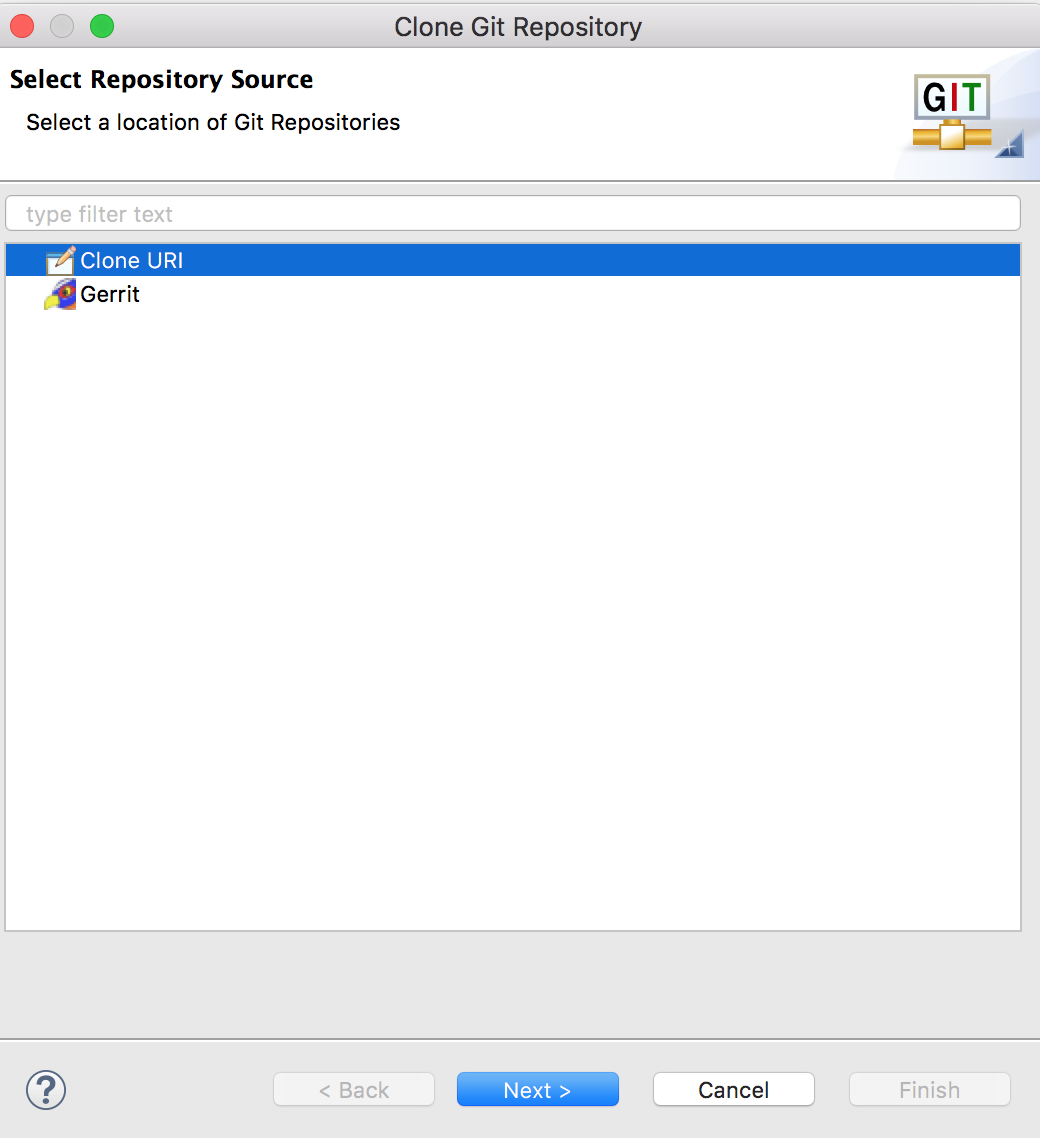
https://github.com/icyphy/ptII
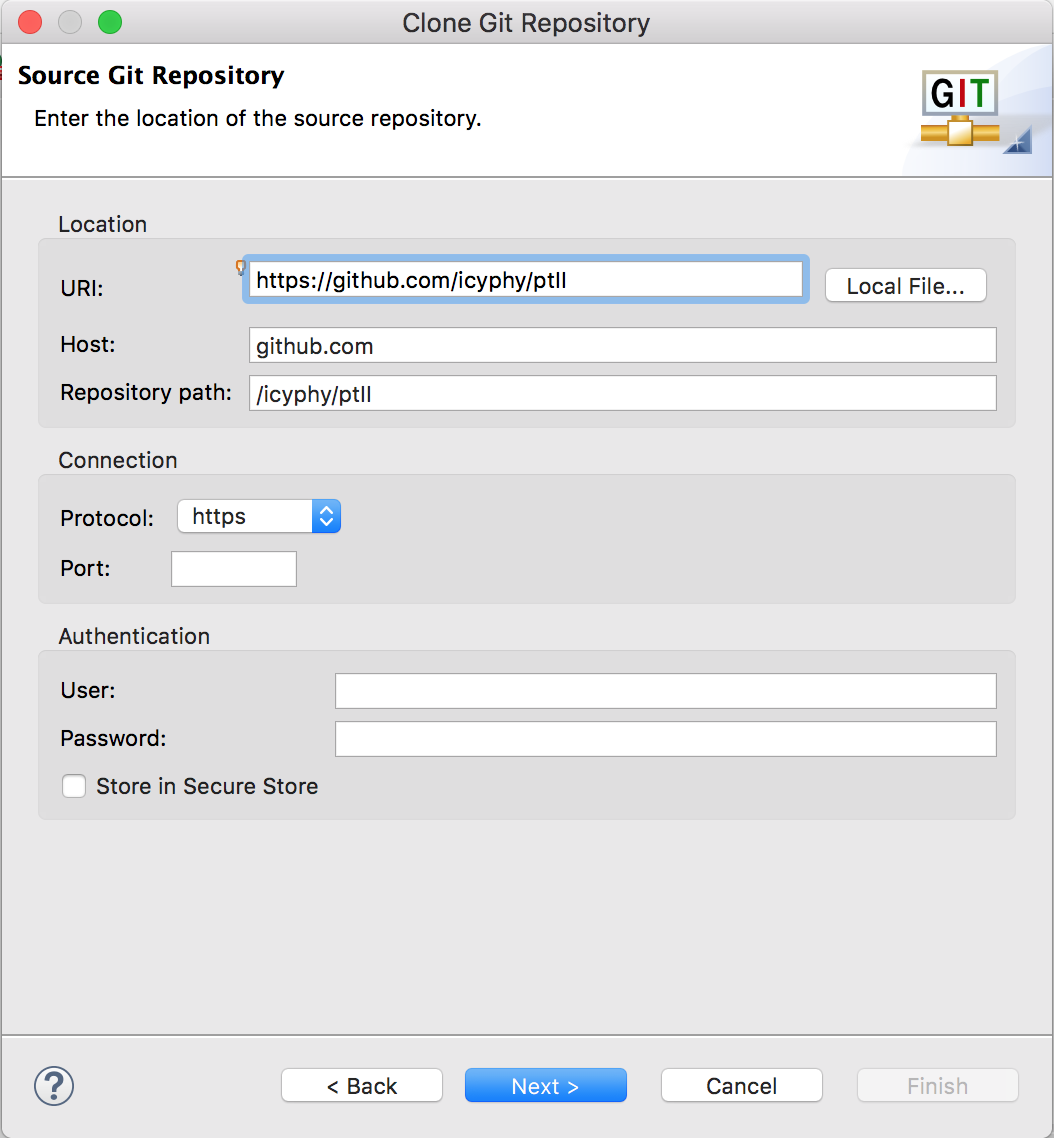
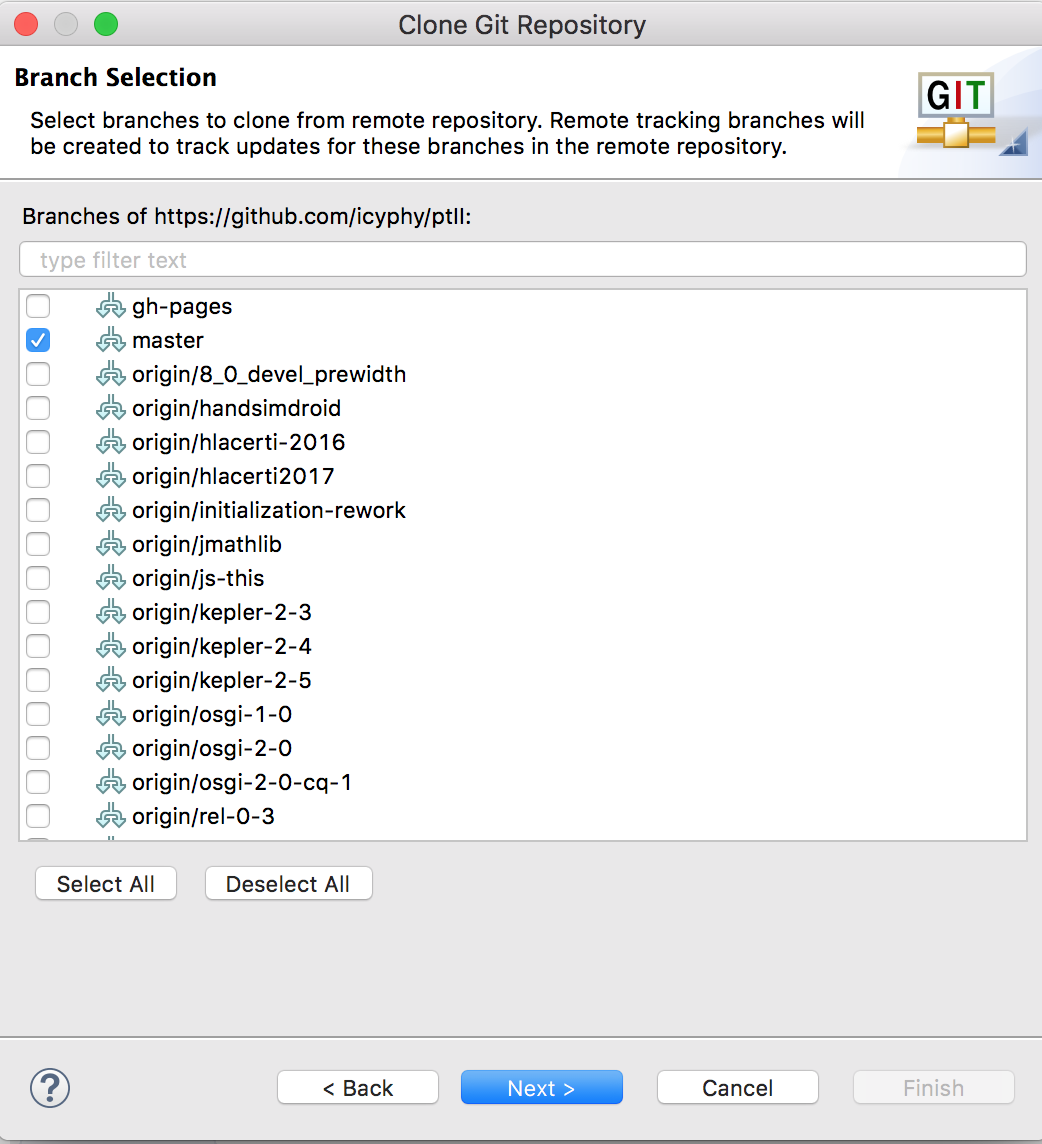
Be sure to check out the master branch and not the entire tree, which include all the branches and the trunk.
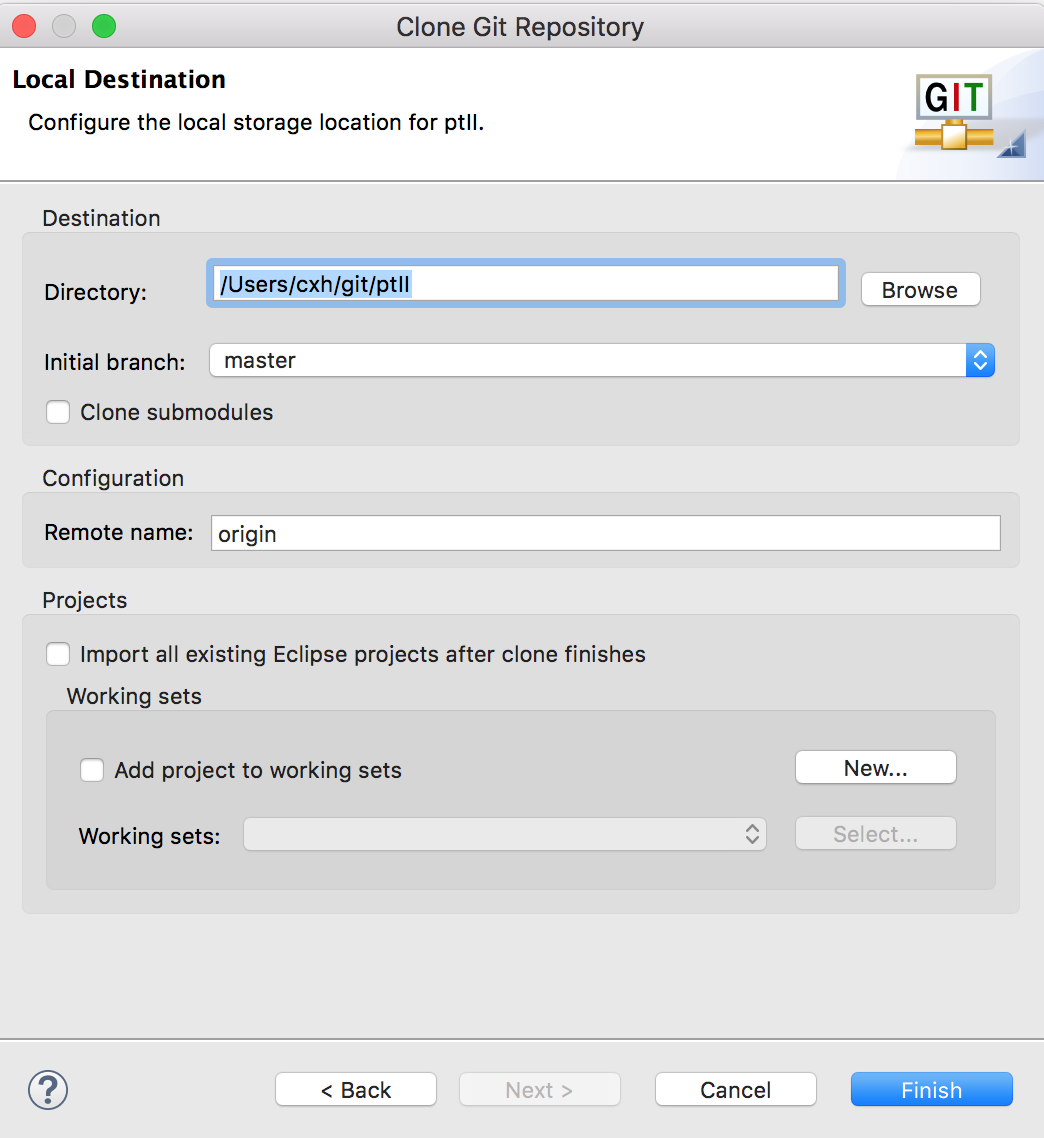
(Use both the Eclipse Git plugin and optionally the
shell git command).
This choice is the preferred choice for collaborating with
the Ptolemy group because it means that your Ptolemy II tree can get
recent changes.
The downside is that that the development tree is under
development, so there may be bugs or instability.
A further downside is that to use Git under Mac OS requires installing XCode, which requires an Apple ID and is also a one or more gigabyte download
For other ways to set up Eclipse and Ptolemy II, see the Setting up Eclipse to manage your Ptolemy II development Environment page.
In Eclipse, add the ptII Git Repository:
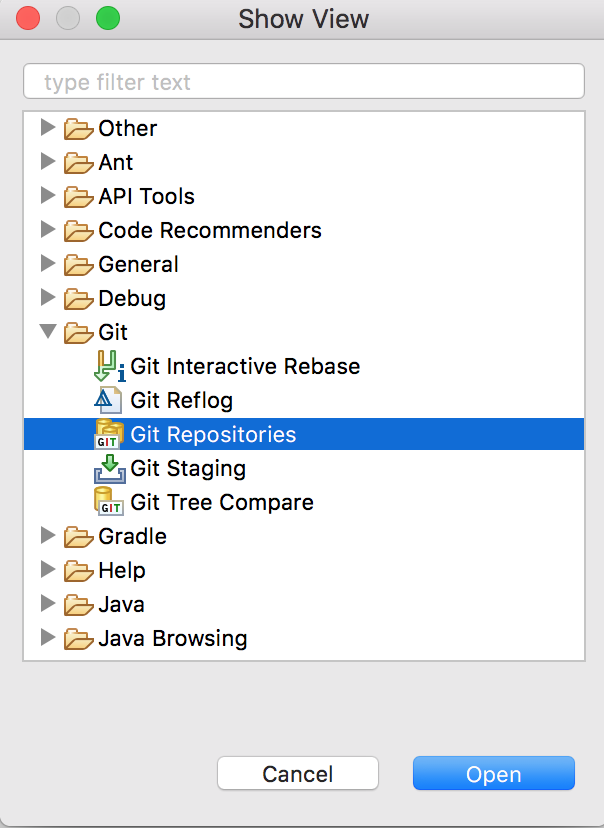
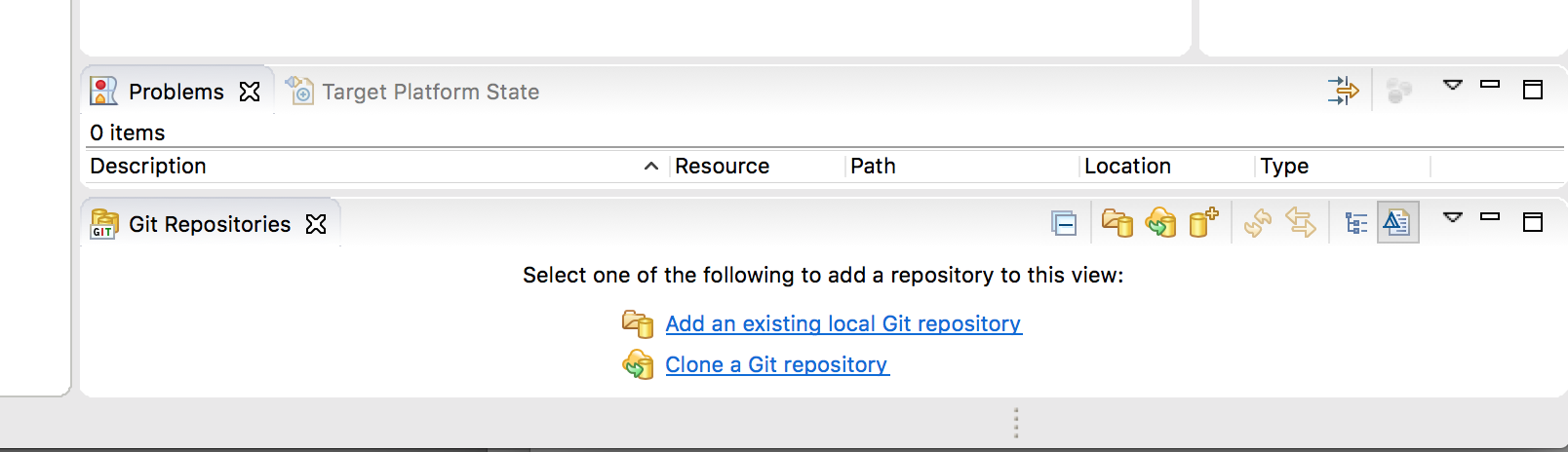
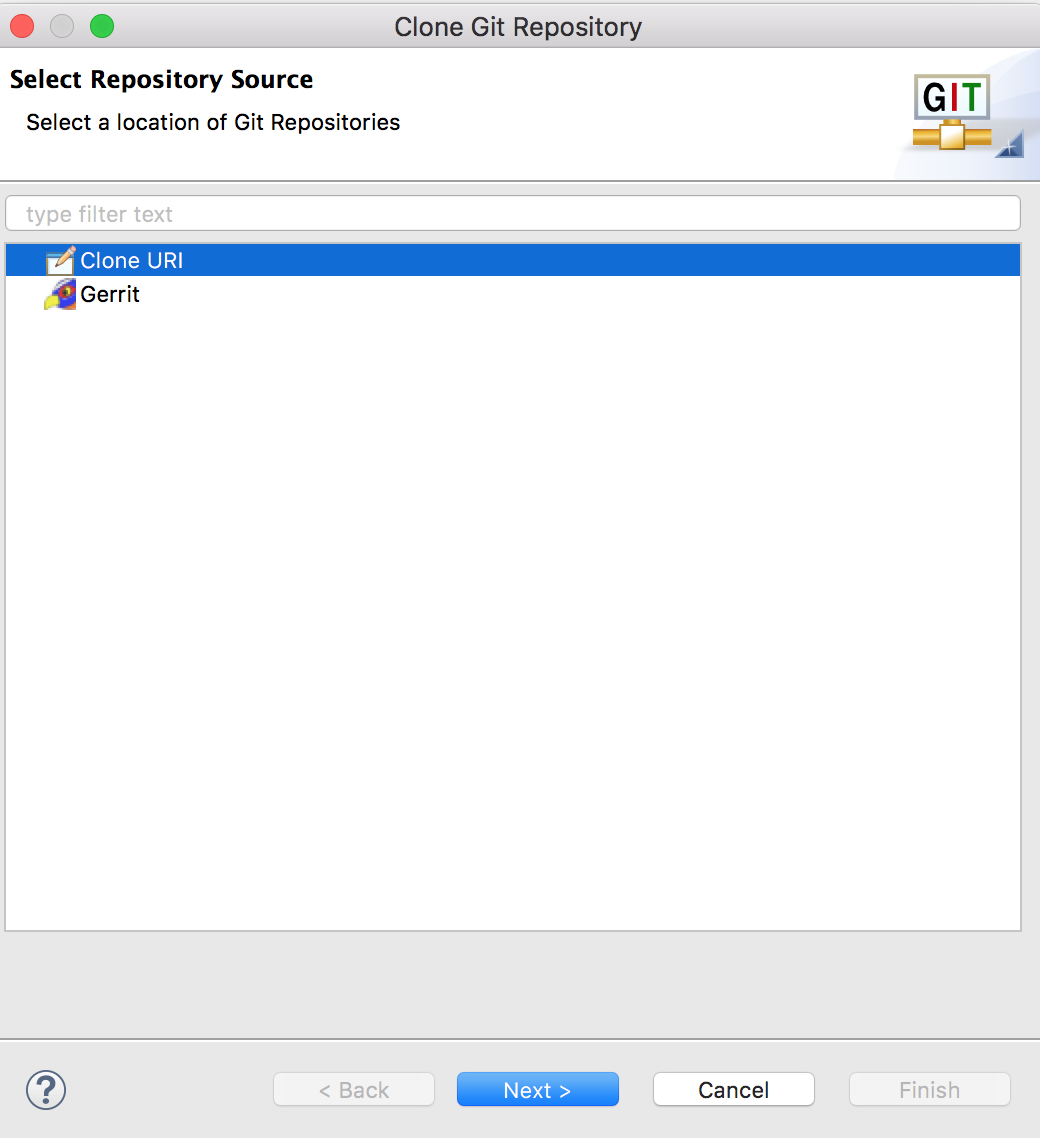
https://github.com/icyphy/ptII
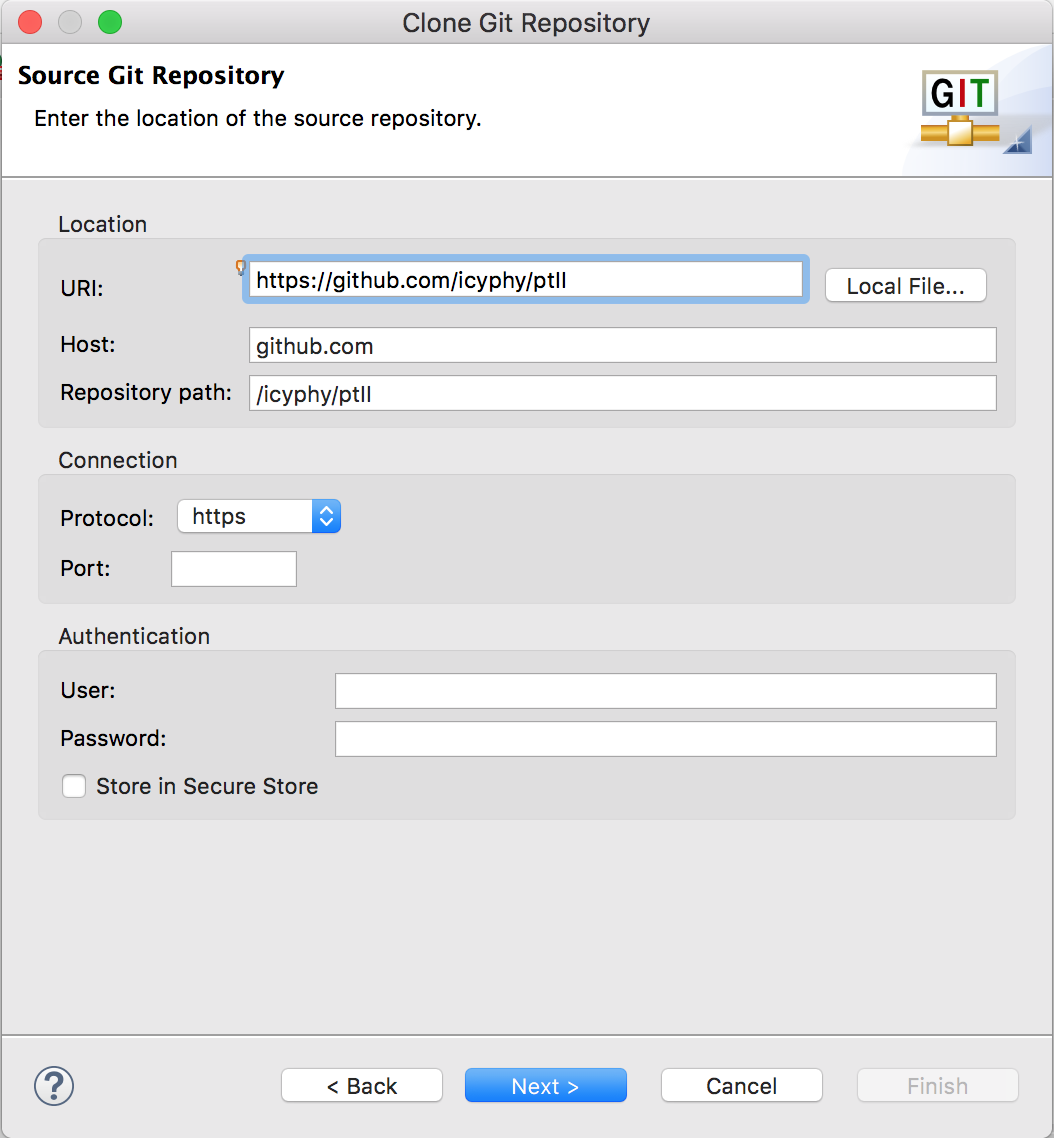
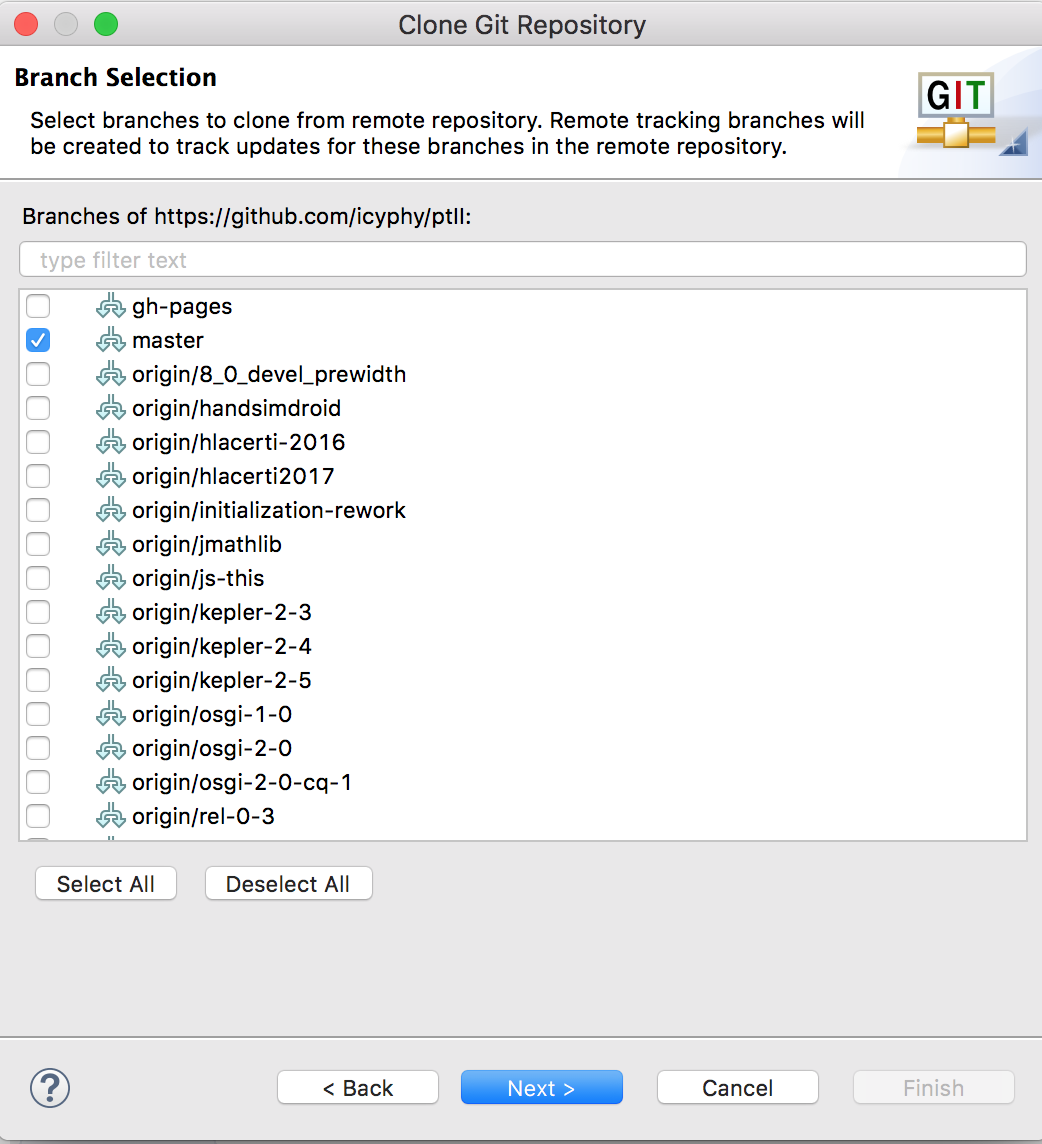
Be sure to check out the master branch and not the entire tree, which include all the branches and the trunk.
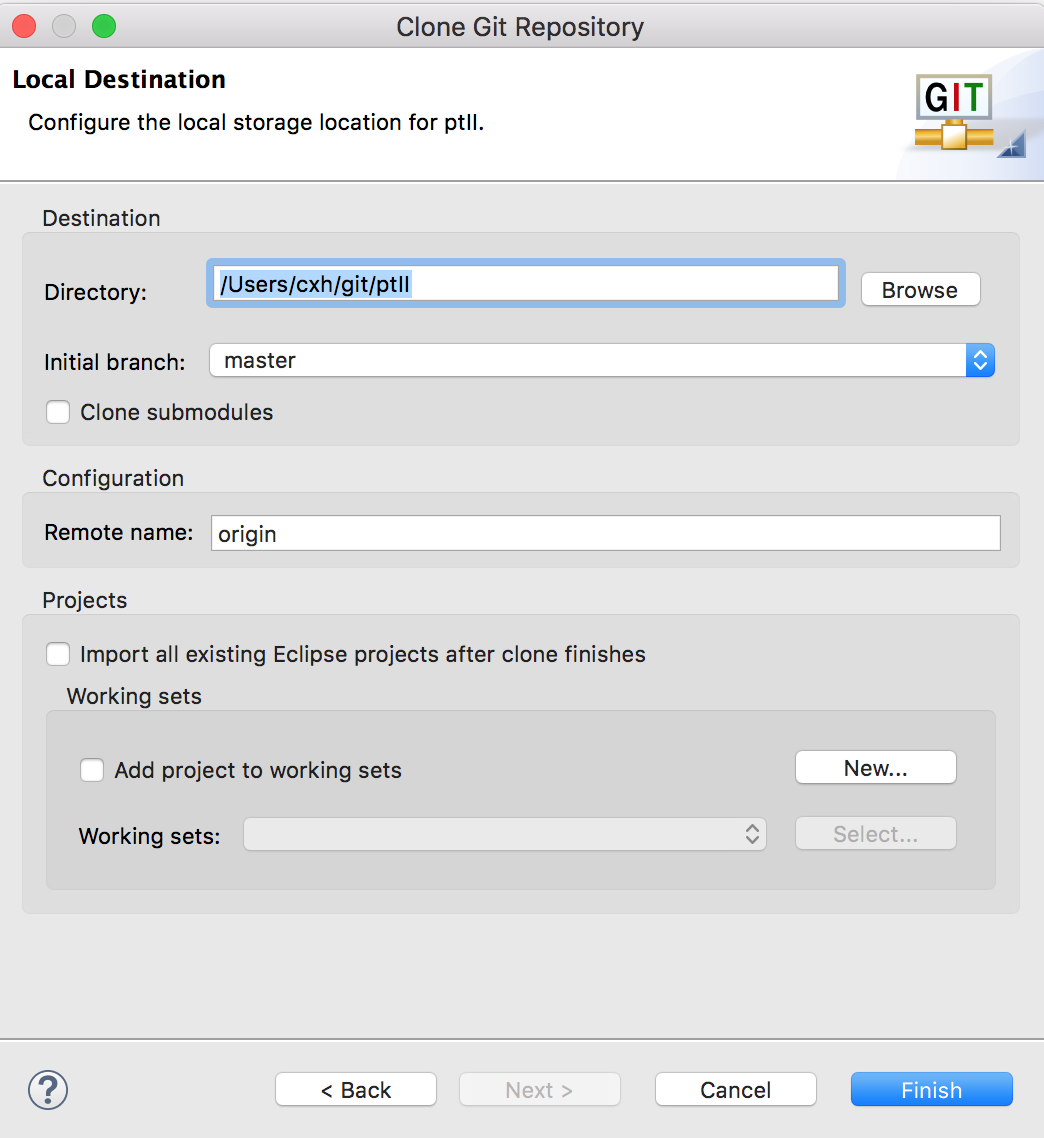
git binary installed, and you wish to use CapeCode, the development environment for IoT Accessors, then you will also need to check out the accessors git repo from within Eclipse.
https://github.com/icyphy/accessorsorg/terraswarm/accessor directory where
the ptII repo was checked out. Typically, this of the format
C:\Users\YourLogin\git\ptII\org\terraswarm\accessor
To set up the Eclipse project, follow these steps:
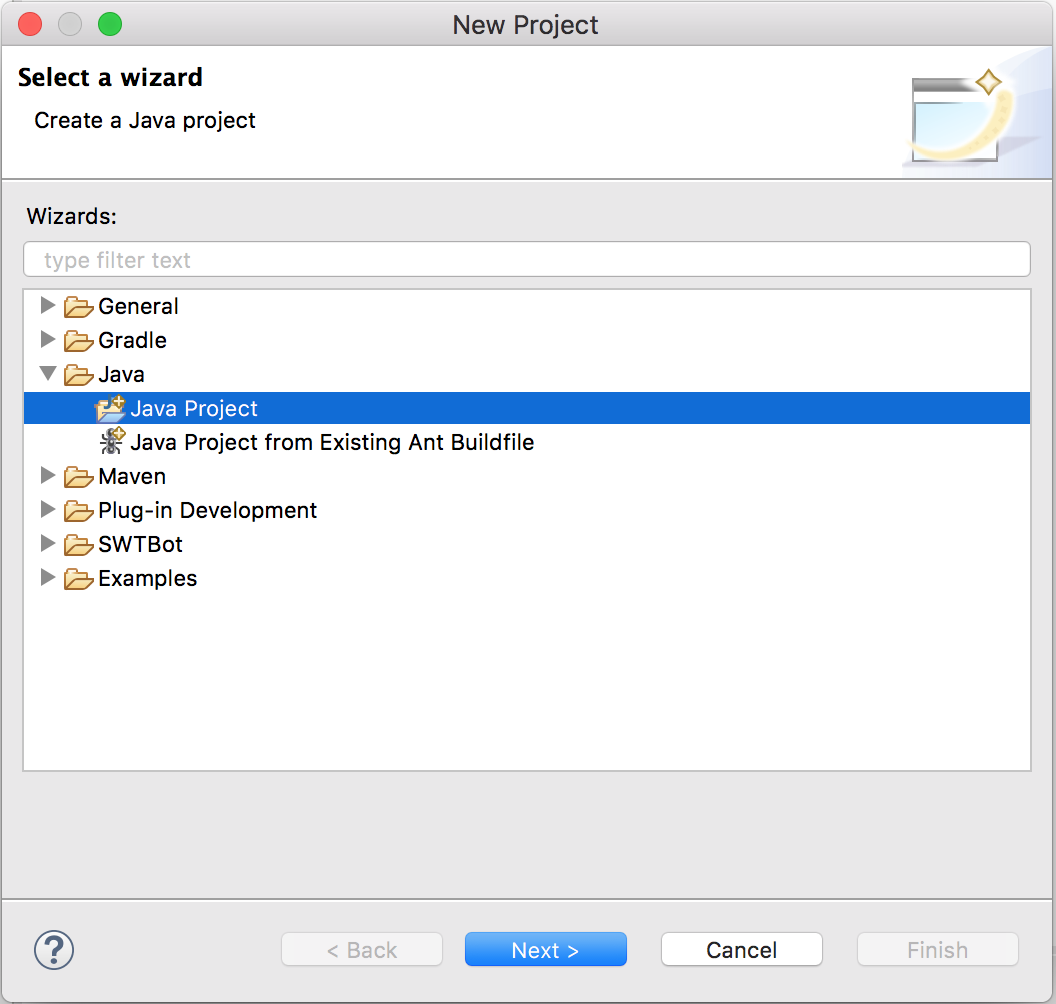
ptII
is a common choice.
git/ptII.
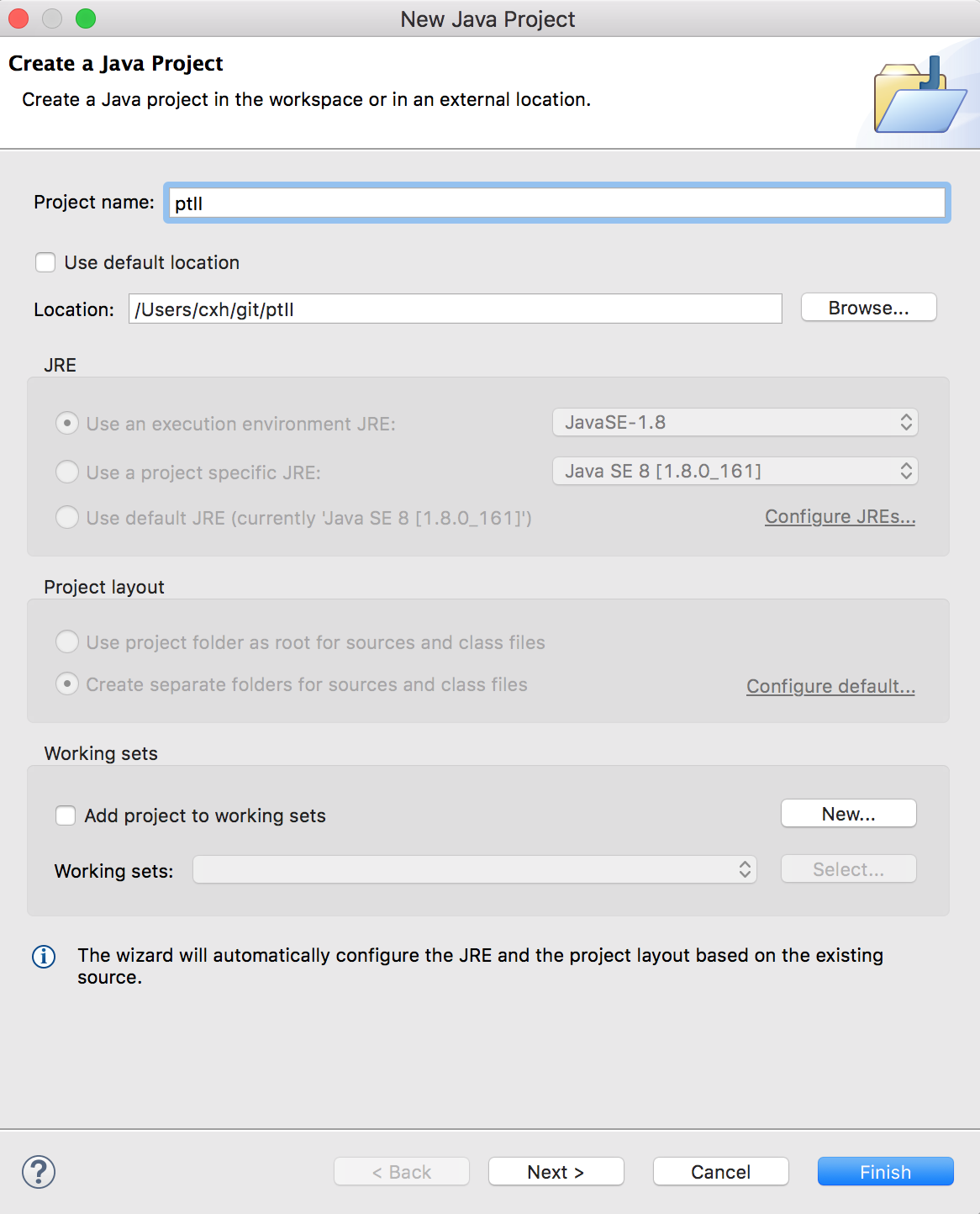
In Ptolemy II, the $PTII/bin directory contains
Ptolemy-specific scripts. Unfortunately, Eclipse wants to write
.class files to that directory. In versions of Eclipse before
Oxygen, it was possible to import a project have the output
directory be the same as the project. Unfortunately, this is no
longer possible, so we have Eclipse output files
into $PTII/eclipse
Ideally, we would have a $PTII/.project file that
would define the Ptolemy II Eclipse project, which could then be
imported. Unfortunately, the format of the .project
file does not support having the output files the same as the
project.
Here's the Java Settings window:
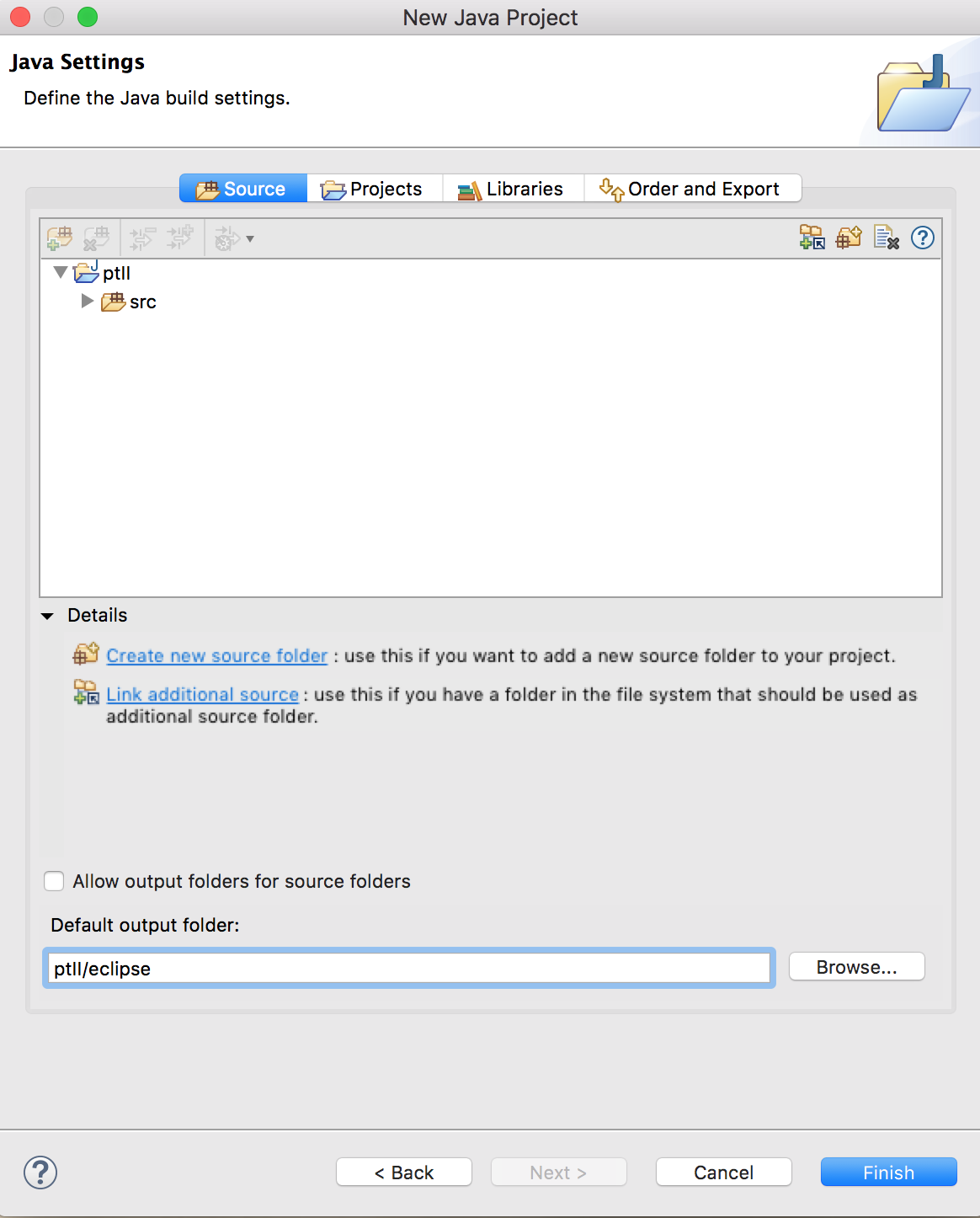
Be sure to change the Default output folder from ptII/bin to a directory that does not exist, such as ptII/eclipse. If the output folder is ptII/bin, then Eclipse will remove the contents of$PTII/binincluding$PTII/bin/vergil, which is how Ptolemy II is started from the command line.