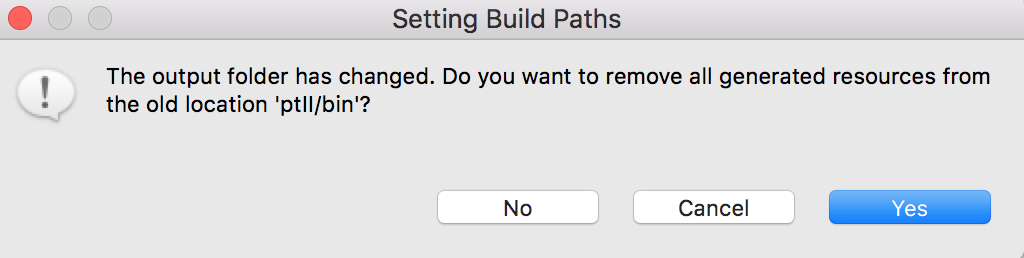http://ptolemy.eecs.berkeley.edu/ptolemyII/ptIIlatest(Stable release)
The Windows installer include the source, or you may install a separate source-only download.https://icyphy.github.io/ptII/downloads/index.html(Development Releases)
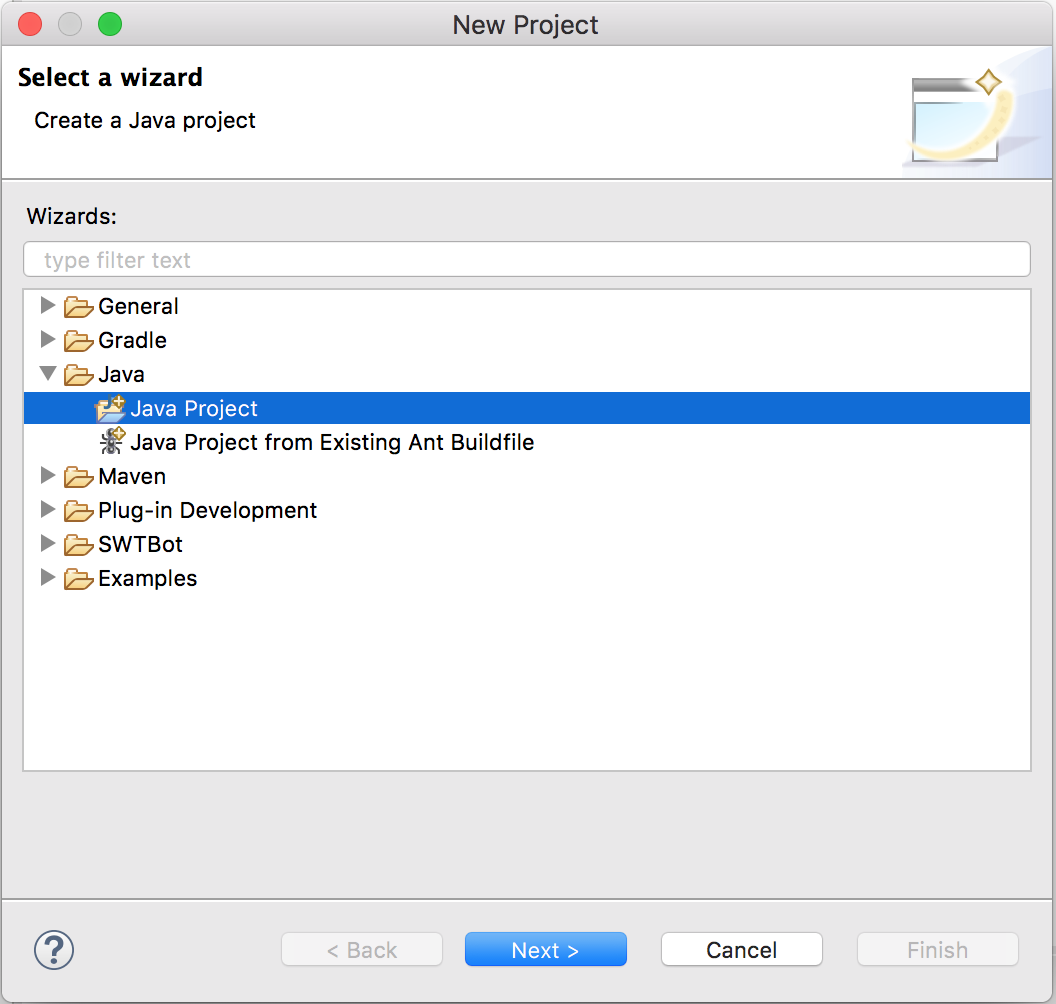
In Project name, enter any project name,
ptII
is a common choice.
Uncheck Use default location and browse to the location of the ptII repo
Hit Finish
Below is the Create a Java Project window:
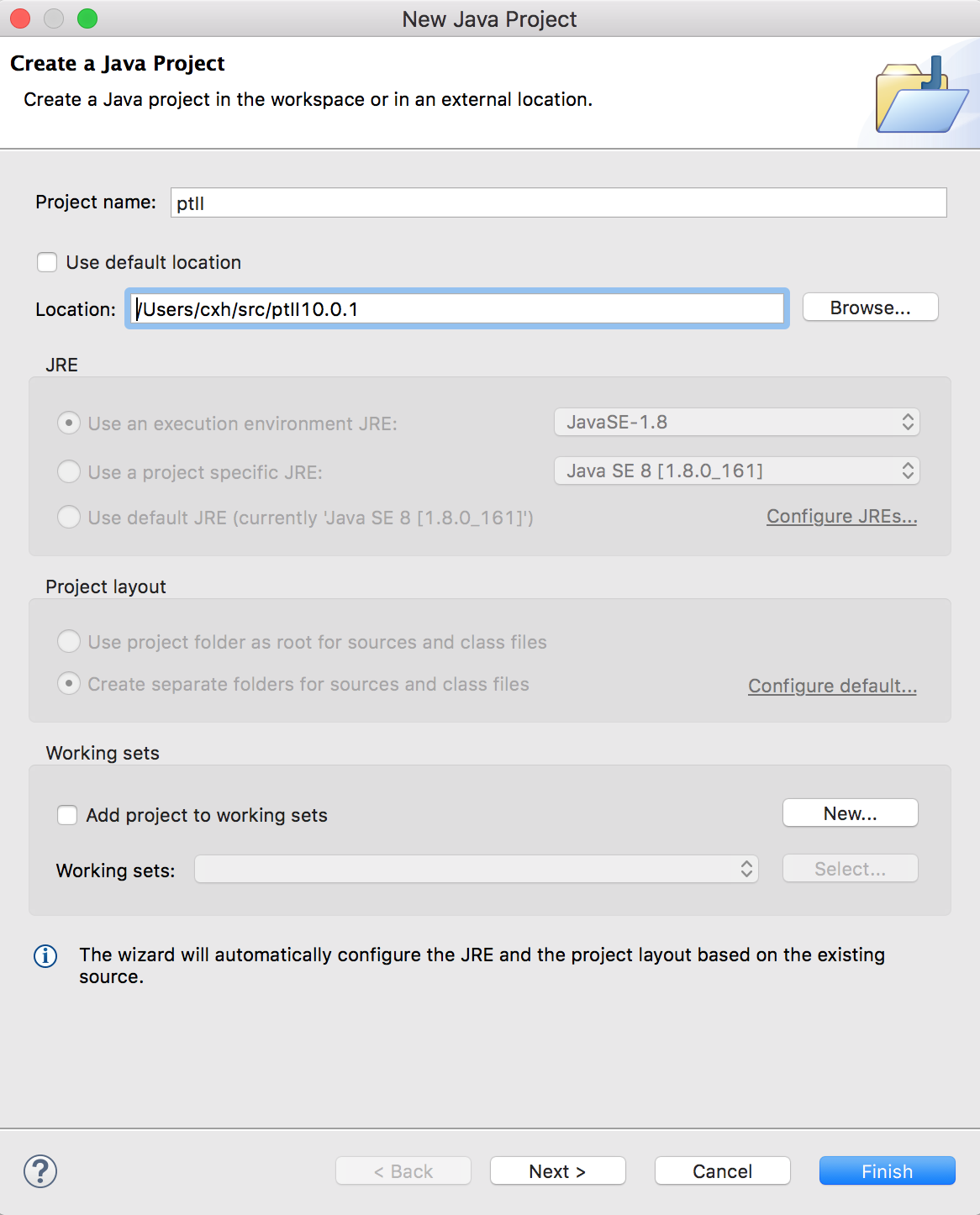
Click on Allow output folders for source folders
Change the Default output folder to
ptII/eclipse
In Ptolemy II, the $PTII/bin directory contains
Ptolemy-specific scripts. Unfortunately, Eclipse wants to write
.class files to that directory. In versions of Eclipse before
Oxygen, it was possible to import a project have the output
directory be the same as the project. Unfortunately, this is no
longer possible, so we have Eclipse output files
into $PTII/eclipse
Ideally, we would have a $PTII/.project file that
would define the Ptolemy II Eclipse project, which could then be
imported. Unfortunately, the format of the .project
file does not support having the output files the same as the
project.
Here's the Java Settings window:

Be sure to change the Default output folder from ptII/bin to a directory that does not exist, such as ptII/eclipse. If the output folder is ptII/bin, then Eclipse will remove the contents of$PTII/binincluding$PTII/bin/vergil, which is how Ptolemy II is started from the command line.