How do I check out my own copy of the main page with CVS?
The main page is under CVS access. To update the main page, you need administrative privileges in thetrust workgroup. To request permission,
go to Options
and request administrative access in the
trust
workgroup.
Once you have been granted administrative privileges in the trust
workgroup,
obtain CVS access,
and then you can check out your own working copy
by using either the command line, Tortoise CVS or WinCVS.
Using the command line to check out the website
Under bash:export CVS_RSH=sshUnder csh
setenv CVS_RSH sshand then
cvs -d :ext:source.eecs.berkeley.edu:/home/cvs_trust co trustwww
Then, use either WinCVS, the command line or TortoiseCVS to check out a copy onto your local machine.
Tortoise CVS vs. WinCVS
Under Windows 7, Tortoise CVS may have problems, so we suggest trying Tortoise CVS first and if, after a reboot, the right click menus are not visible, then install WinCVS, which may be downloaded via http://cvsgui.sourceforge.net/download.html.
If WinCVS prompts you to install TCL or Python, then it is ok to click the "Don't show me this window again" checkbox. Editing the website pages does not require TCL or Python.
Try Tortoise CVS first, if it works then there is no need to try WinCVS
Using Tortoise CVS to check out the website
- Download and install Tortoise CVS.
If you are feeling brave, then instead of rebooting during installation, use the Windows task manager to kill theexplorer.exeprocess, then use File | New Task (Run . . .) to startexplorer. Or, reboot. - Go to the directory where you would like to check out the tree, right click and select "CVS Checkout"
- In the "TortoiseCVS - Checkout Module" window, set
CVSROOTto:ssh:source.eecs.berkeley.edu:/home/cvs_trust
If your login is different on your current machine than on the source, try::ssh:yoursourcelogin@source.eecs.berkeley.edu:/home/cvs_trust
Note that we used to use
:ext:instead of:ssh:. If:ssh:does not work, try:ext:.Set
Moduletotrustwww
Then hit the "OK" button.
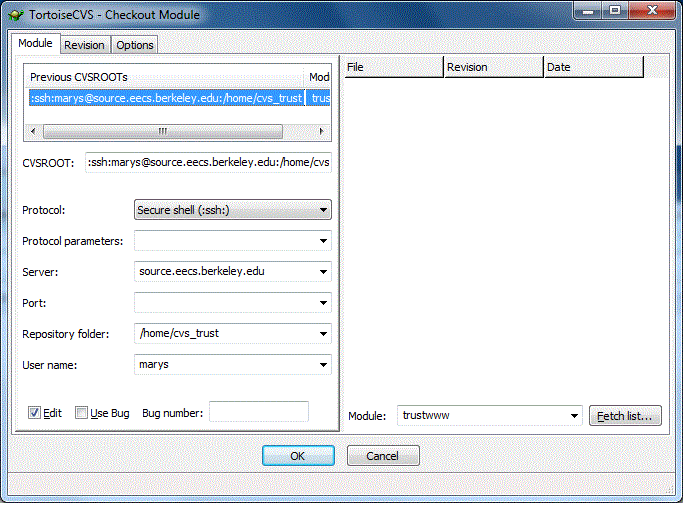
Further information
For additional information about using CVS, see:How do I edit pages in a group with the "CVS Authoring" option?



