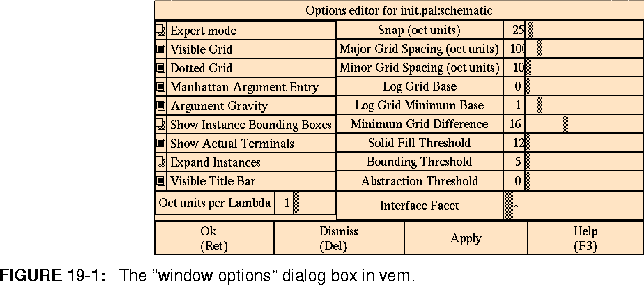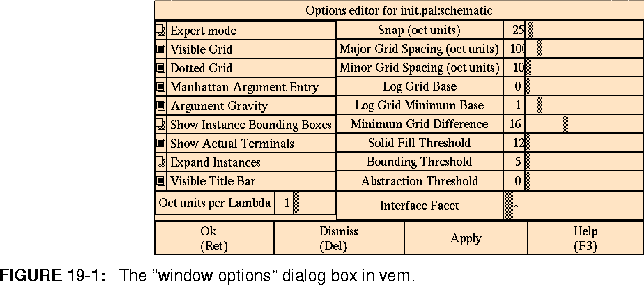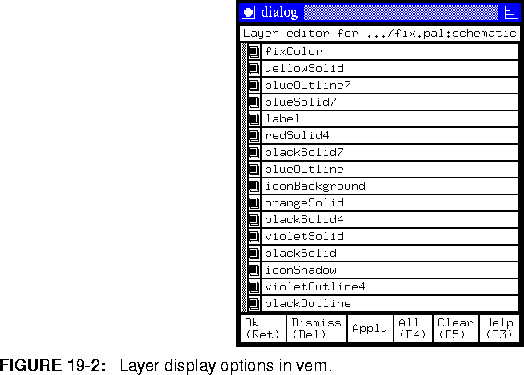The options commands below all post form windows which allow a user to change display parameters interactively. The default values for these parameters can be changed in your ~/.Xdefaults file. See the separate document "Customizing Vem" for details.
All of the options dialogs below are unmoded. This means that the user can do other things while the dialog is posted. They will not go away until explicitly closed by the user. Details on the operation of dialog boxes can be found in
"Using Dialog Boxes" on page 19-4.
window-options <*> No Arguments
This command posts the dialog in figure
19-1, 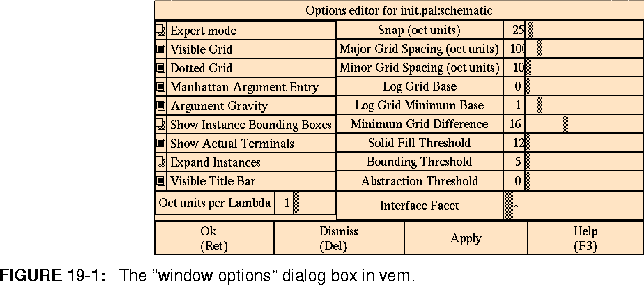 which presents a number of window related options each of which can be modified by the user on a window-by-window basis. Two kinds of options are presented in this dialog: flag options and value options. Flag options have a check box on the left of the option and can be either on or off. Pressing the left mouse button in the check box toggles the value of the option. Value options display a numerical value in a box with a descriptive label to the left and a scrollbar to the right for changing the value. At the bottom of the dialog are four control buttons: Ok, Dismiss, Apply, and Help. Pressing the left mouse button inside the Ok button saves any options you may have changed and closes the window. The Dismiss button does not save any options and closes the window. The Apply button saves any changed options but does not close the window. The Help button will open a window containing a brief description of the dialog. Each of the options and their meanings are given below:
which presents a number of window related options each of which can be modified by the user on a window-by-window basis. Two kinds of options are presented in this dialog: flag options and value options. Flag options have a check box on the left of the option and can be either on or off. Pressing the left mouse button in the check box toggles the value of the option. Value options display a numerical value in a box with a descriptive label to the left and a scrollbar to the right for changing the value. At the bottom of the dialog are four control buttons: Ok, Dismiss, Apply, and Help. Pressing the left mouse button inside the Ok button saves any options you may have changed and closes the window. The Dismiss button does not save any options and closes the window. The Apply button saves any changed options but does not close the window. The Help button will open a window containing a brief description of the dialog. Each of the options and their meanings are given below:
layer-display <*> No Arguments
This command posts the dialog shown in figure 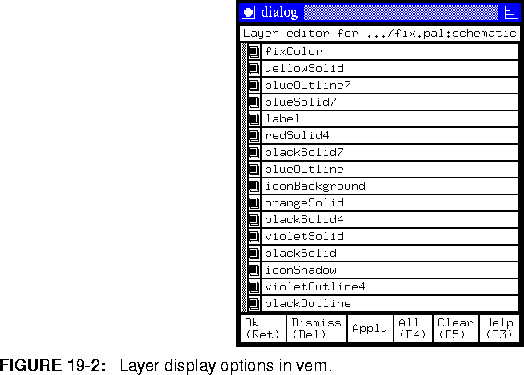 19-2, which can be used to selectively turn on or off the display of any layer. At the bottom of the dialog are six control buttons. The Ok, Dismiss, Apply, and Help buttons work in the same way as described for window-options. The All button automatically selects all of the layers displayed in the body of the dialog. The Clear button automatically unselects all of the layers displayed in the body of the dialog. Above the control buttons there is a list of all layers displayed in the window. The layers currently shown in the window have buttons to the left of the layer name that have check marks. Those that are not shown have buttons to the left of the layer name that appear empty. The state of a layer can be changed by moving the cursor over the corresponding button and depressing the left mouse button. Note that no window update will occur until either Ok or Apply are pressed.
19-2, which can be used to selectively turn on or off the display of any layer. At the bottom of the dialog are six control buttons. The Ok, Dismiss, Apply, and Help buttons work in the same way as described for window-options. The All button automatically selects all of the layers displayed in the body of the dialog. The Clear button automatically unselects all of the layers displayed in the body of the dialog. Above the control buttons there is a list of all layers displayed in the window. The layers currently shown in the window have buttons to the left of the layer name that have check marks. Those that are not shown have buttons to the left of the layer name that appear empty. The state of a layer can be changed by moving the cursor over the corresponding button and depressing the left mouse button. Note that no window update will occur until either Ok or Apply are pressed.








Copyright © 1990-1997, University of California. All rights
reserved.